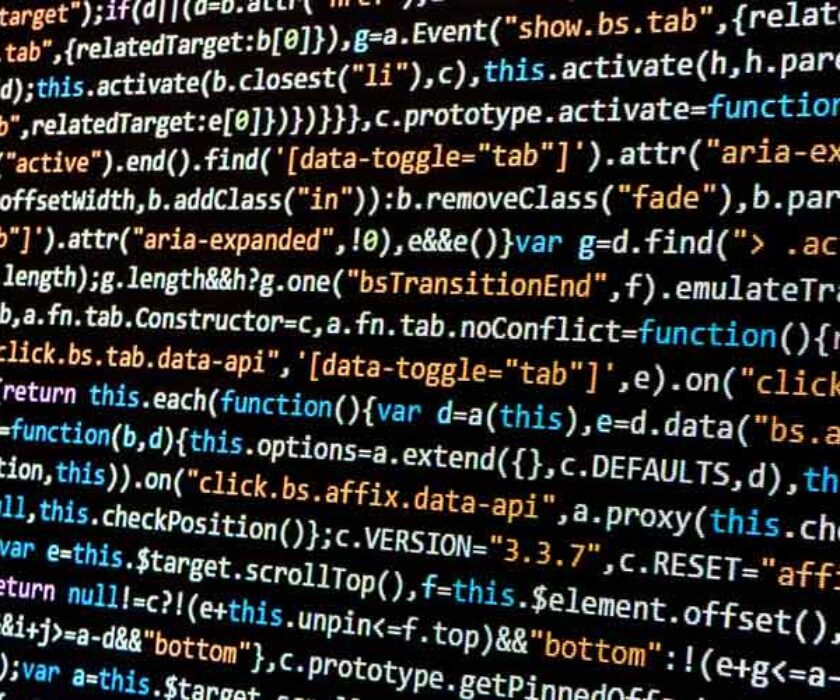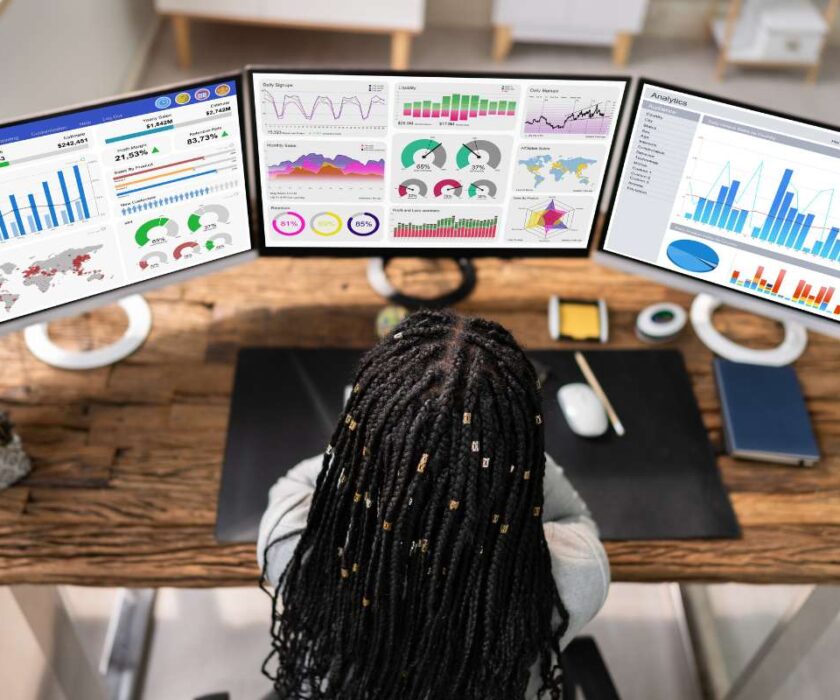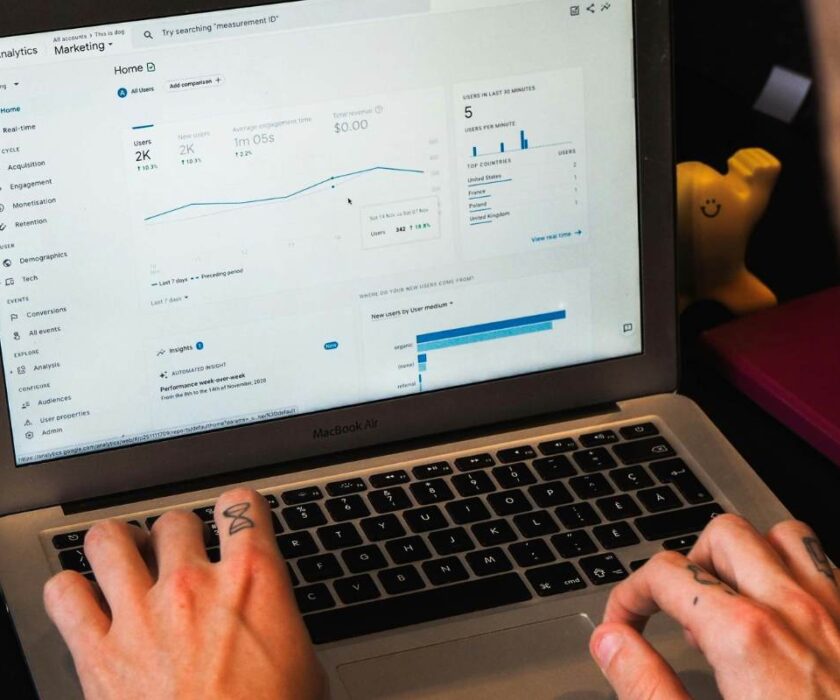Table of Contents
ToggleHow To Save Unlinked Brand Mentions in Google Sheets, Check for Links and Get More Traffic
This process can help automate the search for pages with brand mentions and provide a scalable way to identify those that do not have links to your site. This process can build hundreds of valuable links over time when executed well. The example below is for automating the process of finding mentions of your brand without links, but this same concept can be used to:
- Find unlinked mentions of your product or service
- Identify Misspelled brand variations and unlinked mentions
- Monitor competitor brand names, products, or services
- Find opportunities for broken link building
This kind of research and link reclamation has been a popular SEO strategy for many years. So we’re just taking a fresh look at creating an automated way to identify and save sites with link opportunities.
In this example we will:
- Create a Google Alert RSS Feed for our target phrase.
- Use IFTTT to watch our feed and record in Google Sheets.
- Run a script in Google Sheets to check the mention’s page URL for a link to our site.
- Start a well-targeted outreach campaign.
1. Setup Google Alerts RSS Feed
Setup the monitoring for the brand name you want to track using Google Alerts. In our example, we’ll use Tesla since it’s quick to start generating results for mentions.
First, choose the All Results tab under ‘How many’ (We chose this so can build results quickly) you can also choose the Only the Best Results tab depending on your goal. Choose the RSS option to set up a feed for the alerts. This helps avoid email overload and prepares the data in a format we can help with our automation.
Next, we’ll cover how to store the results and build a spreadsheet with the pages including our brand mentions.
2. Create a new IFTTT Applet – RSS to Google Sheets
IFTTT is a great resource for automation and managing repetitive tasks. Here we’ll use it to start watching our brand mentions from our Google Alerts feed.
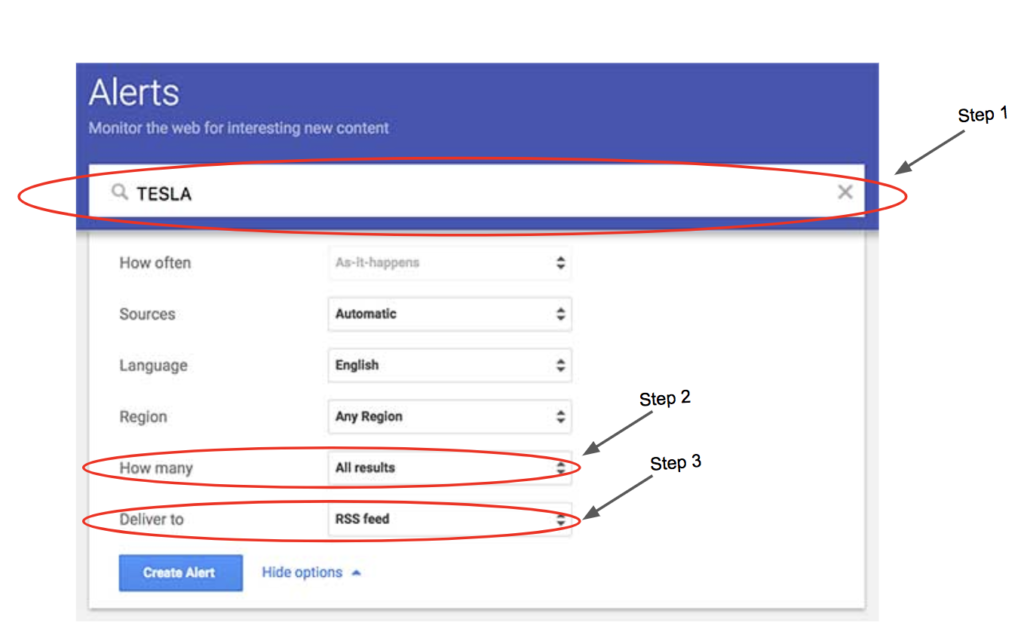
Start by creating a new applet and choosing a trigger. Click the +this text to get started
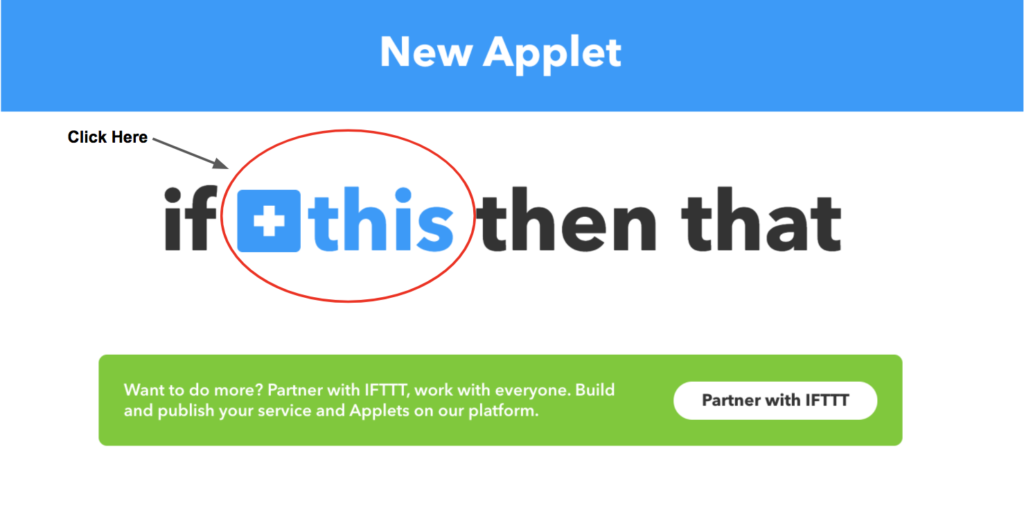
Select RSS for the trigger and choose New Feed Item in Step 2 shown below.
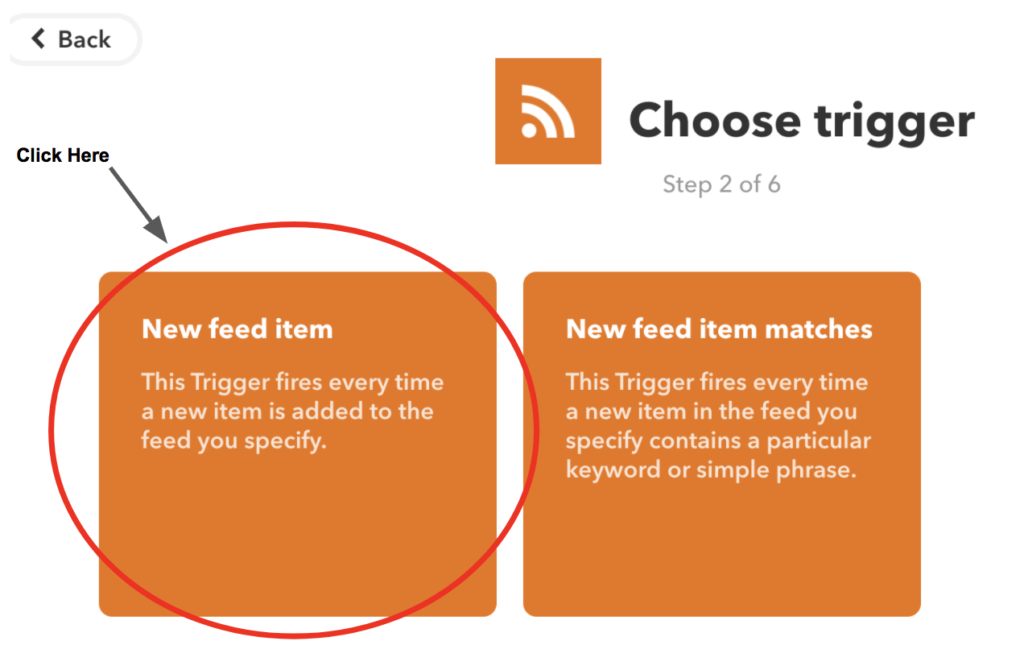
Use the RSS feed link provided by Google Alerts.
Find this link by: Going back to the Google Alerts Page -> Go to the Alerts Home page and there you’ll see the RSS Icon -> Click on it & copy that URL.
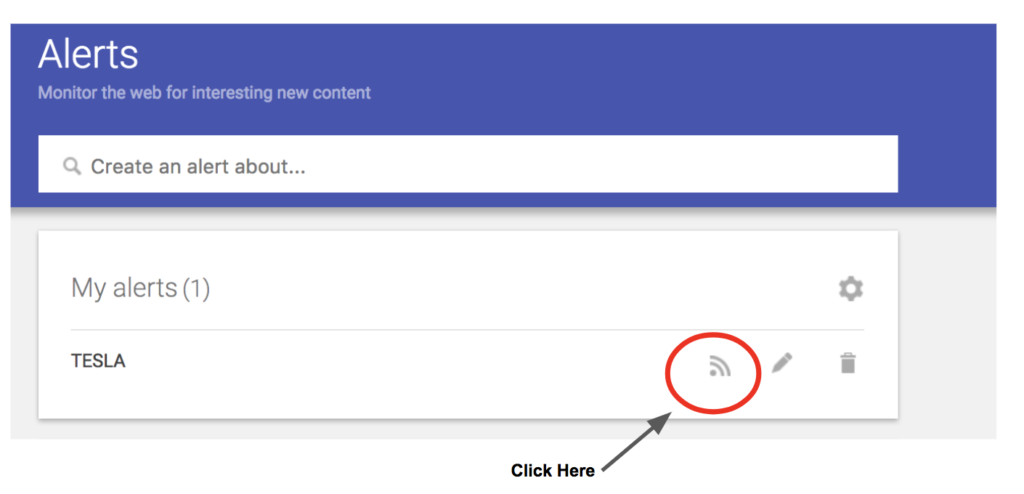
After copying the URL go back to the trigger page, paste the URL into the field and click ‘Create trigger’. Keep in mind that you can add multiple alerts down the road if needed, by duplicating the applet and using a different Google Alert feed.

Click the blue ‘+that’ button so we can now define the action taken when an alert is generated.
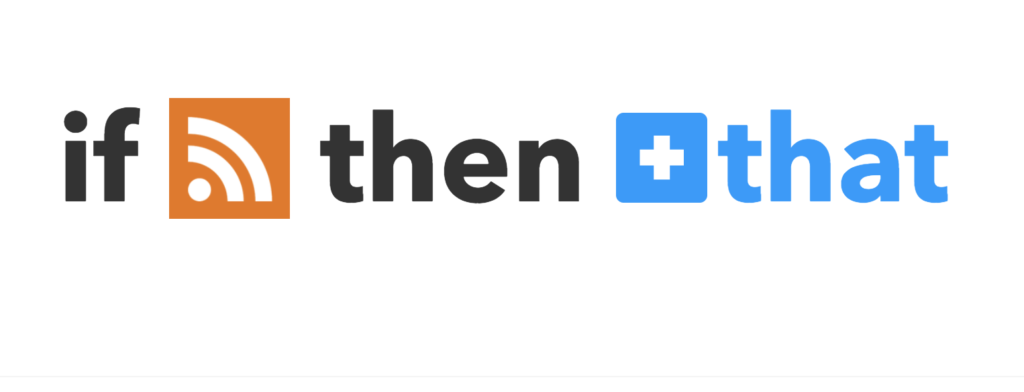
Type in Google Sheets to the search box and select it for our action service.
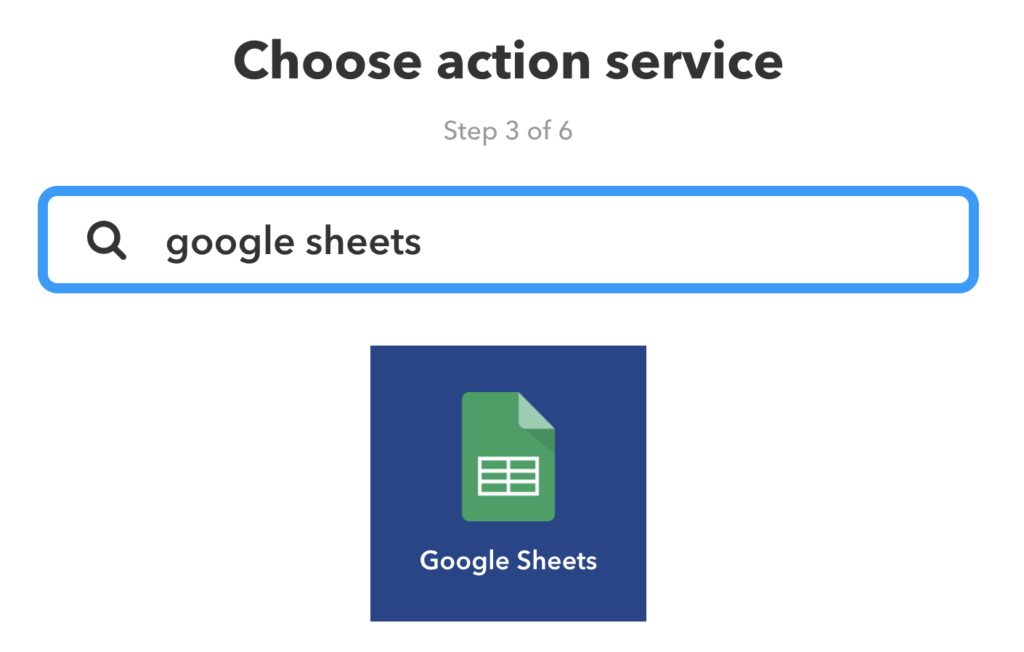
Click the Google Sheets icon to add the action, then choose Add row to the spreadsheet. Selecting this option will allow us to keep a running list of mentions, updated as they occur.
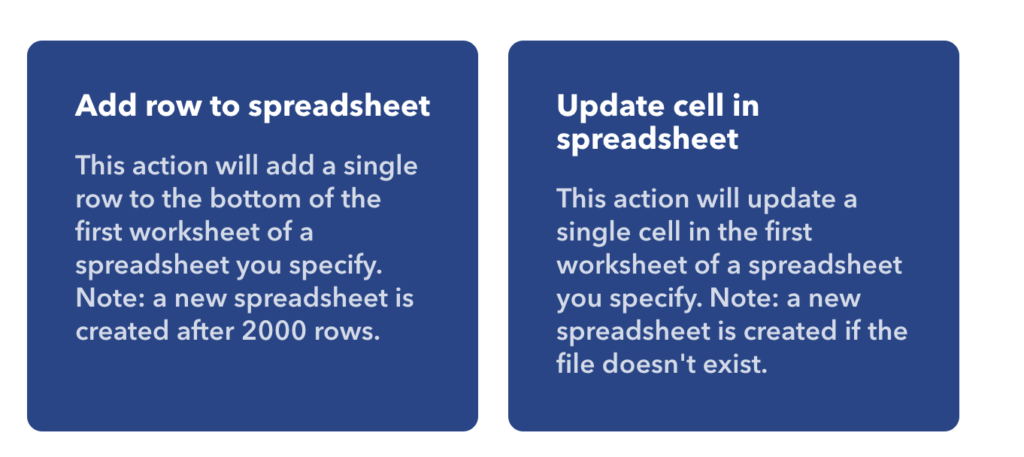
Configure the name of your spreadsheet. The default format in the Formatted row is fine for what we are doing. You can always come back to this and customize based on your exact needs.
Change the spreadsheet name, press create action, then press Finish on the next screen.
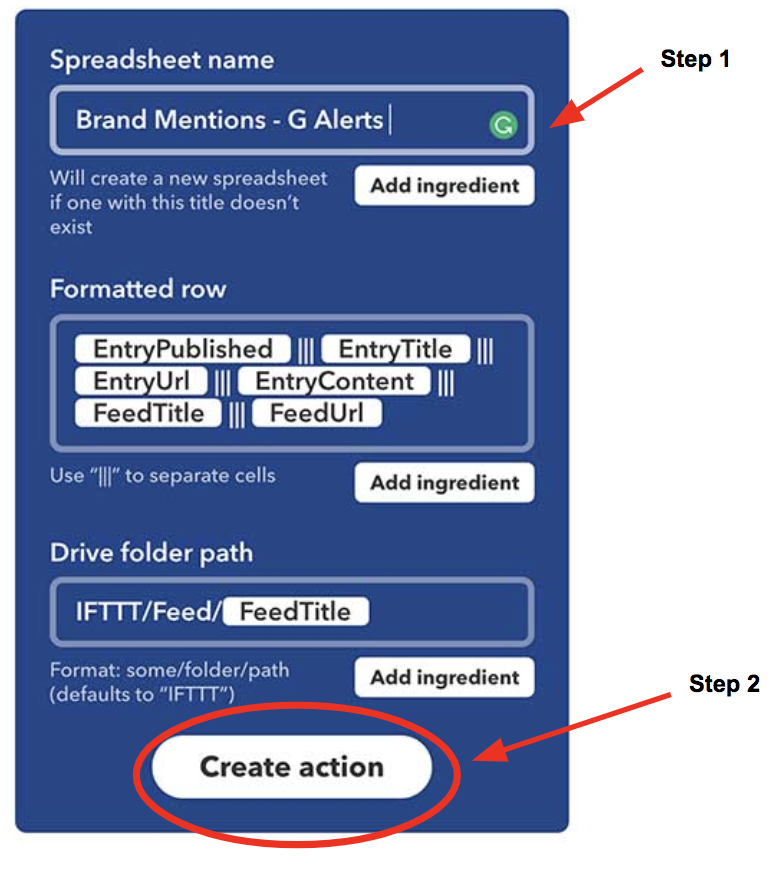
Now the spreadsheet generated and updated by IFTTT will give us all the URLs for where the brand has been mentioned.
Browse to the location set for Google Drive and open the spreadsheet. Quick tip: Open Google Drive and search for the folder or document name (established in the applet configuration above). Once you find the folder, click and open your spreadsheet.
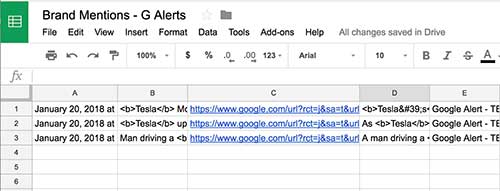
This is an important step, as we now are automatically logging the results of our alert in a spreadsheet. Next step is to find the pages that don’t have links to our site. To help with this we’ll use a script in Google Sheets to check each page for a link to our domain.
3. Setup Script in Google Sheets to Automatically Check Page for Links
Google Sheets has the ability to run scripts and can be really valuable as we’ll see here. We’re using a great snippet of code originally found here.
That example shows how you can use exports of brand mentions from Ahrefs and check for links. We just wanted to adapt this to work with Google Alerts on an on-going and pro-active basis. If you are having trouble with this part check out the example from IFTF for a more in-depth guide to setting up this script.
In the spreadsheet created from our IFTTT Applet for Google Alerts:
- Add a row for headings.
- Add a new column to the start of the spreadsheet where we can store a result for whether or not the page has a link to us.
The heading on our new column is important. It should be the TLD of the site we are checking for links to. In this example, it’s tesla.com (see example spreadsheet below)
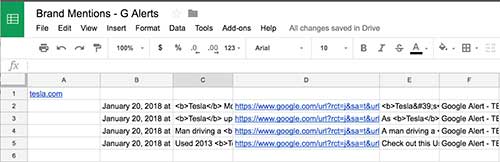
Next, go to Tools -> Script editor… and paste the code below. (Get rid of what is already there before pasting) We are using the same example code from IFTF but have included here for ease of use:
function checkLinkBack(url,text) {
var counter=0;
do{
var response=UrlFetchApp.fetch(url,{muteHttpExceptions:true, method:"GET", followRedirects:true});
var myRegexp = /]*>/gi;
var elems = response.getContentText().match(myRegexp);
counter++;
}while(!Array.isArray(elems) && counter<=3)
var output=[];
for(var i in elems) {
if(elems[i].indexOf(text)!=-1){
return true;
}
}
return false;
}
Save and name the script. With the script in place, we can now set up a formula to check the page URL of the mention with our checkLinkBack function we just added.
=iferror(if(D2="","",if(checkLinkBack(D2,$A$1), "Yes" , "No" )),"N/A")
Copy that formula in the formula bar of cell A2 and drag it down the column (be sure to update the column that has the mentioned URL in it- D2 in our example above). The script will check for the domain name of the site you enter into the heading of the first column.
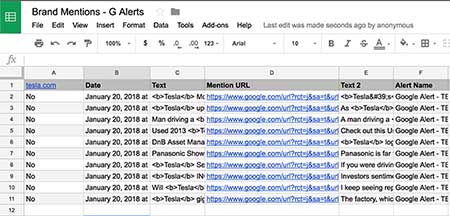
You can view a sample of our spreadsheet and script in Google Sheets.
4. Outreach for Unlinked Brand Mentions
With our research on an automated course, we can now try to win some links and focus on the outreach. Locate the author of a published piece and write some outreach requests. Keep track of the success and figure out what works best for your brand.
It really won’t take much to get links from some publications. We’ve have had our best success by asking really quickly after a piece is published. Journalists at newspapers and online publications are generally pretty responsive. In our example below we are quick and to the point.
Here is a real-life example of a simple outreach email we sent to an author that quickly made the change for us:
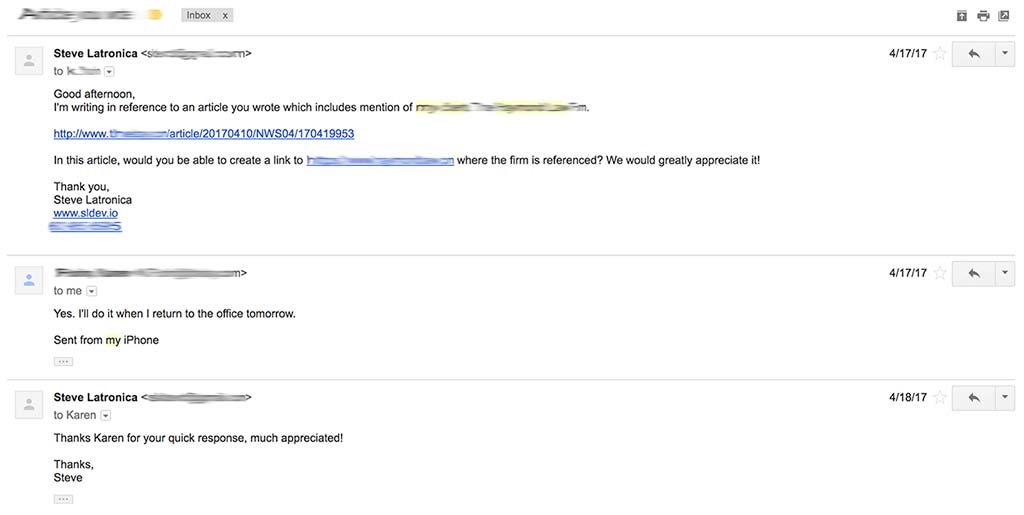
We checked in with top SEO consultant Marie Haynes regarding this process. Her course on SEO has a section specifically for link building and successful outreach. When we shared this idea with Marie she shared some of what has worked best for her:
“We have found that outreach is much more successful if we have our client do the outreach themselves. We send the opportunities and suggest the wording of their email and then they send it out.”
Sending an email like that only takes a minute. If you’re dealing with hundreds or thousands of mentions it can be challenging, and this will be the case with a really popular brand. By adding additional filters, we can help further prioritize and target the email outreach.
Additional Filters to Focus on Valuable Opportunities
By filtering pages that don’t have links we can again take action in a more efficient way. Some additional filters may include:
- Consider brand mentions on pages that contain only certain keywords related to your goals.
- Filters based on reputation and quality with the help of various tools or APIs (Moz, SEMRush)
- Cross compare against a link report for your site to identify new root domains to win links from.
- Use Screaming Frog to crawl results and find pages with mailto: links to make starting outreach easier.
If you found this guide valuable please share it, and if there is anything we missed or a step that makes life easier just drop us a comment. If your organization is looking for support with SEO support, link building or other digital marketing challenges feel free to request a consultation.